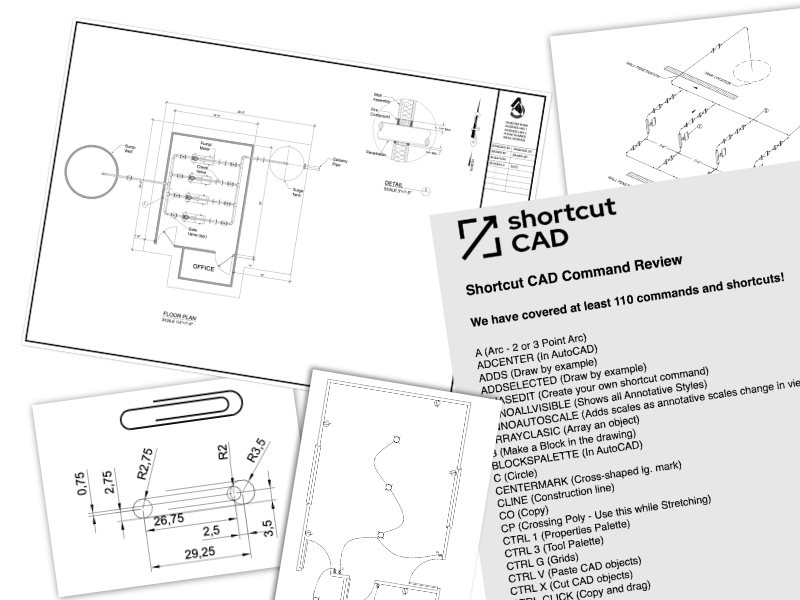Are you ready to streamline your design process and save time with essential AutoCAD keys and commands?
Our brand-new Shortcut CAD course for learning shortcuts is designed to teach you the basics of CAD and how to maximize your productivity by mastering the keys and commands for AutoCAD.
Whether you’re just starting or a seasoned CAD user, this course will transform how you work with CAD software.
Who Is This CAD Course Made For?
This course is designed for:
- Beginners who want to build a solid CAD foundation while learning AutoCAD’s most important keys and commands.
- Intermediate users aim to enhance their workflow by incorporating faster, more efficient drawing methods.
- Professionals in architecture or engineering still find themselves lost in menus and dialogs and need to work faster.
If you’ve ever felt overwhelmed navigating AutoCAD’s menus or wished you knew the AutoCAD shortcuts that could make your work faster, this course is perfect for you.
The Essential AutoCAD Keys and Commands You Will Learn
Shortcut CAD will help you master both the essential features of CAD and the time-saving AutoCAD shortcuts that will improve your workflow:
- AutoCAD keys and commands—We’ll teach you the most widely used keys and commands in AutoCAD that professionals depend on to work more efficiently.
- Break down CAD Jargon with real examples and drawing methods that are easy to understand and implement immediately.
- Drawing and editing tools – Master drawing with precision by combining your skills with AutoCAD keys and commands that make editing and adjustments quick and simple.
- Layer management: Learn how to organize your drawings with layers and use over one hundred built-in AutoCAD shortcuts.
- 3D modeling and customization—Use CAD commands to 3D model and customize your workspace to fit your workflow.
- Advanced tools and commands – Dive deeper into AutoCAD keys and commands for block creation, external references, and more to tackle more complex drawings easily.
How Long Will It Take?
You can complete Shortcut CAD in approximately 8-12 hours. If you’re already familiar with CAD, you’ll quickly grasp AutoCAD’s essential keys and commands.
However, if you’re new to CAD, feel free to take your time and fully absorb each module. You can review the lessons anytime, as they never expire.
Why learn these AutoCAD Shortcuts?
The heart of this course lies in the time you’ll save by mastering AutoCAD keys and commands. Here’s what’s in it for you:
- Boost your efficiency with quicker access to tools and commands, saving time on every project.
- Improve accuracy by seamlessly switching between various task using simple commands.
- Enhance collaboration by creating standardized drawings using commonly understood AutoCAD command shortcuts.
- Unlock more job opportunities by demonstrating proficiency in CAD software and the all-important ways to draw faster and more efficiently.
A sample of CAD commands we’ll explore in the course!
Test your knowledge:
1) What does PDMODE do in AutoCAD?
2) What is the function of ADDS in AutoCAD?
3) What does NEA do in AutoCAD?
4) What does LAYMAN manage?
5) What does IMAGEFRAME control?
6) What does Ctrl + 1 do in AutoCAD?
7) What is the function of Ctrl + Shift + S in AutoCAD?
8) What happens when you press Ctrl + 0?
9) What does Ctrl + Shift + V do in AutoCAD?
10) What is the result of pressing Ctrl + 3?
Here are the answers (no cheating)
1. What does PDMODE do in AutoCAD?
Sets point display style.2.
2. What is the function of ADDS in AutoCAD?
Adds objects to selection.
3. What does NEA do in AutoCAD?
Nearest snap to objects.
4. What does LAYMAN manage?
Manages layer states.
5. What does IMAGEFRAME control?
Toggles image boundary visibility.
6. What does Ctrl + 1 do in AutoCAD?
Opens the Properties Palette.
7. What is the function of Ctrl + Shift + S in AutoCAD?
Initiates the Save DWG As command.
8. What happens when you press Ctrl + 0?
Activates Clean Screen mode.
What does Ctrl + Shift + V do in AutoCAD?
Pastes objects as a block.
10. What is the result of pressing Ctrl + 3?
Opens the Tool Palettes.
Ready to Master 100+ AutoCAD Keys and Commands?
If you’re serious about improving your CAD skills and getting the most out of your software, our CAD course for learning keys and commands is exactly what you need.
Stop wasting time searching for commands – learn the essential CAD commands to make your work faster, more accurate, and easier.
Sign up for Shortcut CAD today and become more proficient in AutoCAD today.