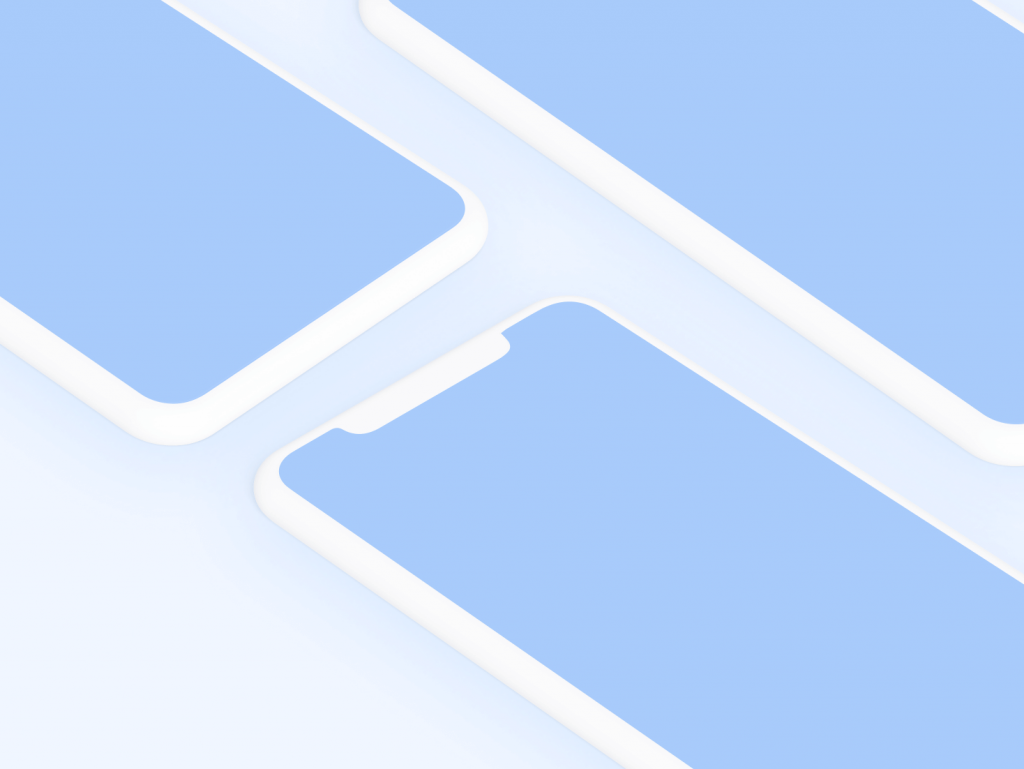Count Any Autocad Entity
Count & Highlight, is a powerful and very easy to use add-on for AutoCAD 2004 – 2019. Now you have the solution to count and locate entities in AutoCAD.
Search for the attributes , coordinate values, elevation symbols, lost point entities … and more!! Very useful for checking drawings done by others. Highlighting works also in maximized viewports.
We hear these complaints all the time:
“…I’m tired of searching objects on my drawings…”
“I need to count entities real fast…”
“…watching the whole drawing, need the location of one specific entity at a glance…”
That’s why we created Count & Highlight!
This application, lets you search throughout your drawing, entities of any type and have them highlighted by means of the grip feature. You also will get a count of the selected entity sorted by layout tab. Then it’s your choice to move, copy or delete the highlighted entities by editing the selection.
At the command line just type CnH and then, the capital letter of any of the following entities:
Line, Polyline, 3dpolyline, Mline, Arc, Circle, Dimension, Ellipse, POInt, Text, MText, Hatch, Region, Solid, Spline, Trace, Image, Block, BWAtt (Block with attributes), BNAtt (Block with no attributes), or ATTribute-value.
You’ll watch all required entities being highlighted (turned-on grips), and get the count of them at the command line in no time.
Count & Highlight Features:
- Searches and counts any AutoCAD entity.
- Searches blocks, attribute values and texts, by specific user input.
- At the command line, a list of found objects and their quantities is displayed.
- Highlights all required entities on the current Layout or Model tab.
- Invisible attributes are counted and located on the drawing.
Count & Highlight Blocks:
The options for blocks to be found and highlighted, are as follows:
BWAtt Either searches for all blocks with attributes or by specific block name.
BNAtt Either searches for all blocks with NO attributes or by specific block name.
ATTribute-value. Searches for all blocks that contain the specified attribute value. Alerts the user for invisible attributes.
Block Searches for all type of blocks or by specific block name.
Count & Highlight Text and MText:
Both options search for all entities of each type. If the entity is a Text, it can be found by specific text input. Upper, lowercase and combination of both occurrences are all highlighted and counted for Text entities.
Count:
On the command line, after highlighting, you´ll get the quantity of all occurrences of the selected objects sorted by “Model and “Layout” tabs.
Warning: The search goes thru the whole drawing data base. Highlighted entities and quantities may not match if some layers are Frozen. For best results hit “Esc” after each search.
Color and size:
In order to change the color of highlighting, type GRIPCOLOR and enter the desired color number.
To return to the default grip color do the same according to your version of AutoCAD: Ver. 2004-2008 Color=160. Ver. 2009-2024 Color=150.
For size change type GRIPSIZE. Default=5.
BLKCOUNT function:
Type “BLKCOUNT” and you´ll get a handy list of all blocks sorted by layout tab plus the quantity of each block name.
ACOUNT function:
This function lets you get a list of all attribute values and their quantities sorted by layout tab.
1ACOUNT function:
Same as Acount, but only gets the list of the 1º attribute of the block. Useful to get a quick count of doors, windows or any other object symbol. As always you´ll get the location in the drawing thru an automatic grip highlighting.
ALL function:
Type “ALL” and you´ll get a count of all objects sorted by layout tab and the total quantity. You´ll see all the highlighted entities on the current layout tab.You´ll find “lost” or “far away” entities on huge drawings.
For clarity, the viewport as an entity is not considered, and it’s excluded from the count.
CTEXT function:
Useful to get a quick list and count of all unique text occurrences, sorted by layout tab.For long text lists press “F2” to access the AutoCAD text window.