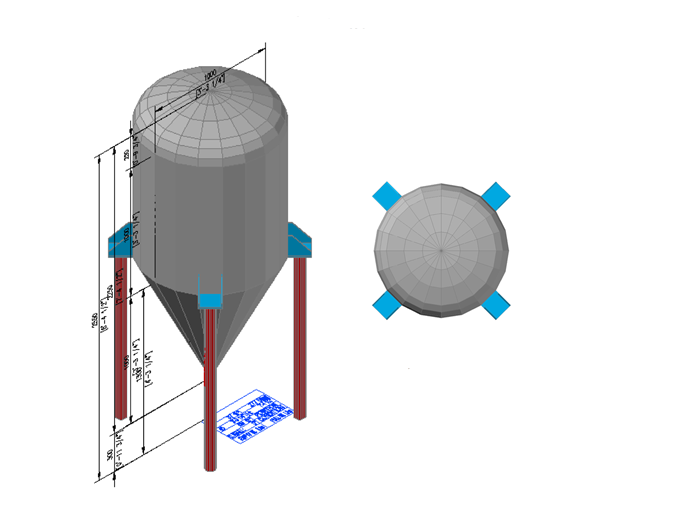Create 3D Tanks and Vessels in AutoCAD
3D Tanks and Vessels
Do you want to know the easiest way to create 3D tanks and vessels inside AutoCAD? Good news, we have a new block library that will make allow you to develop a custom tank or vessel size by stretching it to the desired size.
If you have AutoCAD 2010 through the latest release (even AutoCAD LT), you can take advantage of dynamic blocks … and within the library we are offering are 8 sets of dynamic blocks including storage tanks, pressure vessels and silos, all suited for preliminary design stages and estimates. The libraries are also available in both Metric and Imperial units.
If that wasn’t enough, we have also added bill of materials functionality so you can create a schedule which will report how many tanks along with their dimensional details.
Example industries which will benefit from the tank and vessel library:
- Petrochemical
- Chemical
- Pharmaceutical
- Cosmetic
- Agro-Food
- Logistics/transports
- Water treatments/environment
- Industrial boiler/Heat exchangers
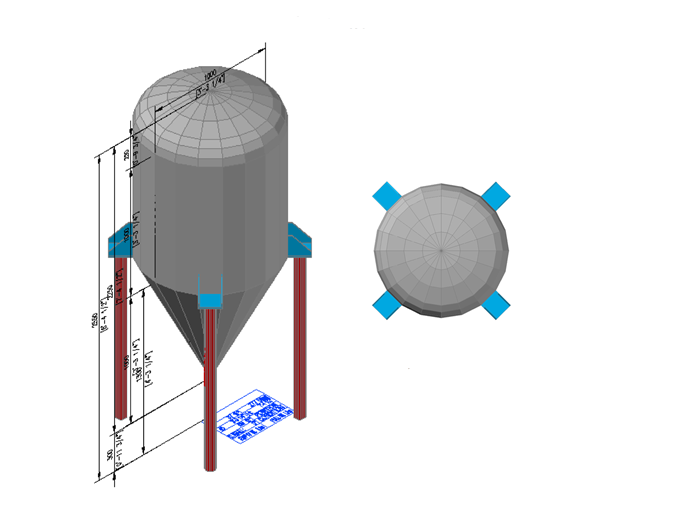
How to use the 3D Tanks library (very easy tutorial)
Copy the 3D Dynamic Tanks.dwg file on your working folder.
Type ADCENTER, and look for 3D Dynamic Tanks.dwg. Drag & drop the desired dynamic block.
3D Dynamic Tanks – how it works:
Upon the insertion, these 3D tanks can be stretched, using the dynamic block grips. Brackets and legs can be configured using visibility states.
Each block has automatically populated attribute fields including tank capacity (m3 and US gallons), outside diameter, length, height, tank area, double wall thickness (for dual or jacketed insulated walls) which can be used for reporting and scheduling.
You can also manually fill the tag name, the position (1o floor, etc.), condition (new, existing, future), empty weight and full weight attribute data, which can be extracted to AutoCAD tables and Excel.
3D Dynamic Tanks is compatible with AutoCAD 2010 thru 2024 (+ AutoCAD LT).
Tank types to work with:
- Horizontal-Flat
- Head Horizontal-Hemispherical Caps
- Horizontal-Spherical Caps – 2:1
- Horizontal-Torispherical Caps – 2:1
- Vertical-API (several angles)
- Vertical-Cone Bottom (several angles)
- Vertical-Spherical
- Vertical-Torispherical Caps – 2:1
BOM also included with these tanks (see below)
2 more tanks below you will receive for a limited time!
We’ll also include 2 tanks with tutorials included. As well we can deliver this to your email in less than 2 minutes after ordering so you can get started right away.
Two bonus tanks also included!
- Vertical-Flat Top
- Vertical- Topispherical Top
General info about this library:
Fully 3D editable tank blocks including outside diameter, length/height, double wall thickness, brackets height and legs height, position and size of the tag symbol .
METRIC units (dimensions are in mm) / IMPERIAL units (dimensions are in mm and equivalency units in feet/inches).
Tag symbol for METRIC units include automatically populated fields like capacity/volume in m3 and UK gallons, outside diameter or height, area in m2, position, double wall thickness, condition, empty weight and full weight.
Tag symbol for IMPERIAL units include automatically populated fields like capacity/volume in ft3 and US gallons, outside diameter or height, area in ft2, position, double wall thickness, condition, empty weight and full weight. Field values are rounded off to the nearest unit.
Different layers for the tank, dimensions, brackets, legs and symbol tag.
You can type ADCENTER in order to drag & drop blocks into your drawing.
REGEN always after stretching the blocks in order to automatically update the tank property data.
You can use data extraction (Tools > Data extraction) for extracting attribute values to AutoCad or Excel.
Drafting settings you need to know:
Type DS. Then look for Dynamic Input > Enable Dimension input box should be checked. (Hit F11 twice on AutoCAD). ATTDIA= 1 in order to be able to fill in attribute values.
AutoCAD system variable ATTREQ=0 (if the user wants the block to avoid showing the attributes dialog box upon insertion).
For mouse rollover data visualization, use the CUI (Customize User Interface) command > Rollover tooltips > Block reference (on right panel) > check Attributes box.
Tank type,geometry and tag can be custom edited upon request.
Inserting a Dynamic Tank
Type ADCENTER and look for 3D Dynamic Tanks.dwg of your working folder. Double click on Blocks. On the View pull down menu > 3D Views, select (e.g.) SW Isometric.
Drag & Drop the desired tank onto your drawing.
For Horizontal tanks use the WCS (World Coordinate System) which is AutoCAD’s default. For Vertical tanks use the UCS (User Coordinate System). Go to Tools > Named UCS > Ortographic UCS > Front.
Bill of Materials – How to extract data?
A BOM (bill of materials) can be generated as a tank list showing all the property and parameter data.
3D Dynamic Tanks ® allows you to generate a complete takeoff based on the tank designed by the user, with the AutoCAD dynamic block grips.
A schedule sample is included in the 3D Dynamic Tank dwg file. All the tank properties and parameters are included in a handy AutoCAD table. If a tank is added, deleted or modified, the table will be automatically updated.
The data can be also extracted to a spreadsheet like Excel. A dxe template file, also is included.
Automatic volume and area calculations :
After the block has been edited, automatic calculations are achieved upon drawing regeneration, showing the new geometry data.