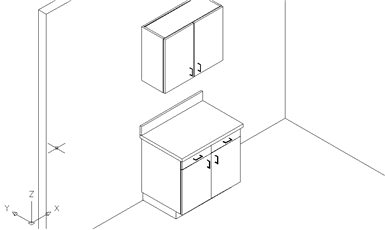Need to stretch 3D objects in AutoCAD?
3D Stretch
Looking for a way to stretch a 3D object in AutoCAD? Now, you can stretch either one solid or an entire group of solids to whatever dimension you require. Surpasses the stretching functionality of even the latest version of AutoCAD!
3D Stretch – Works Just Like AutoCAD Stretching
The 3D Stretch routine works just like AutoCAD’s regular 2D stretch command or the 2D multi-stretch utility found inside Express Tools. Stretch objects easily without redrawing!
• Works in top, front and side view
• Use it with a quick command startup to autoload the 3d stretch command
• Supports multi-stretch and equally divides stretch distance by number of selections
• Simple to use and zero learning curve
• Stretch by referencing using the “From” command
• Keeps track total objects stretched for complex editing
• Also supports Isometric view but be careful when gathering objects!
How do you stretch a 3D object In AutoCAD?
To make a 3D stretch, simply create a crossing window around the objects, then right-click and enter a distance (or use your mouse to reference it in space or from an existing object in your drawing.
With 3D Stretch you can easily work from Top View, Bottom View, Left View, Right View, Front view or Back View.
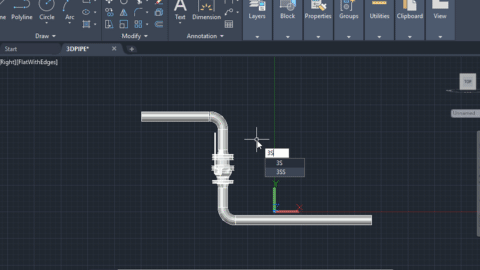
It even allows multiple 3D stretching …
You can also perform multiple stretches on multiple 3D solids at one time. As an added feature multiple stretching will equally divide each element so that proportions will always be the same. For example if stretching 3 windows in a side elevation view using multiple stretch of 12”, each window will slide over 4”.
Will work in Isometric view but outcome will vary due to the selection of objects gathered by the utility.
Note: Codes are computer specific and non-transferable.
Feel free to contact us if you have any questions about how to stretch 3D objects in AutoCAD!